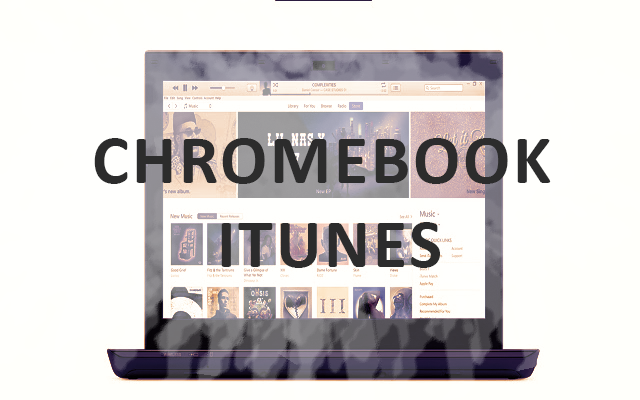A Chromebook is a kind of laptop that runs on Google’s Chrome OS. Nowadays, they are widely used and are so compatible. Chromebooks are affordable and smart, so they can be easily carried. If you’re struggling to keep up with technological advances, Chromebook iTunes is a must-have resource. We will walk through the installation of Chromebook iTunes in this article. Android apps can also run on Chromebooks, making cross-platform work more convenient. Chromebooks are manufactured by many companies, such as Google, Samsung, HP, Dell, Acer, and others. Depending on the brand and model, prices start around $100 and go up to approximately $1,000 for the Google Pixelbook or $649 for the new Google Pixel book.
Chromebook iTunes: The music application of Apple inc.
Apple Inc.’s iTunes is the standard app for watching movies, listening to music and performing other tasks on Mac computers. You can manage your music library, play music videos, purchase music, and sync your devices with iTunes for free. Music streaming service Apple Music costs $10 per month for individuals, $15 for families of six, or $5 for students. iTunes is a beautiful app designed to help users enjoy their favorite music, movies, TV shows, and more on their computers. iTunes is only available on Mac and Windows computers. If you have a Chromebook and you want to assess iTunes on it, there is a way, and that way is through a Linux container. Certainly, Chromebooks will be able to run iTunes.
How to download and install Chromebook iTunes?
It is not possible to install the iTunes app directly on a Chromebook because chrome OS supports only chrome apps. It can be installed easily on pc/laptops that operate either windows or mac OS. Only chrome apps are supported by chrome. But after following some tricky pathways, it is possible to install Chromebook iTunes. Users of Chromebooks can use this article to download iTunes without the need for additional software or apps to use it. Using this method, you will be able to find all your favorite songs and listen to them on your Chromebook with ease.
How to access the Linux operating system?
First of all, to acquire Chromebook iTunes, you should allow the Linux
- Scroll down to the underside of the page.
- Press the time to reveal a small window.
- Select Settings by pressing the upper-right corner.
- Scroll down to Linux (Beta).
- To turn it on, click the On button.
Linux is an open-source (OS) operating system and is accessible to anyone without restraint. It is considered one of the most widely supported operating systems due to its availability on almost every central computer platform. Upon installing Linux on your Chromebook, a Terminal window will appear. Before you begin, ensure your Chromebook runs the most recent Linux version. Alternatively, you can open your Linux terminal and type sudo apt update & Sudo apt upgrade –y if there is no dedicated update option. You will then be prompted to update.
Installation of wine app on Chromebook
Wine app is software that is required to install and run Windows software on Chromebook.
- To update all system packages and their dependencies, carry out the Sudo apt-get update in the Terminal window.
- After it shows the option Done, the download and installation of the wine app start.
- Carry out the sudo apt-get install Wine command.
Include 32-bit support in the application
Google Chromebook is running Linux, but the iTunes app is not yet available. First, you need to check if 32-bit software is supported, which requires a particular update. Don’t worry; it will take some further action. Provide the following commands in the opening Terminal window in the same given order:
- sudo pkg –add-architecture i386sudo apt update
- sudo apt-get installs wine32.
Download the Windows Setup for iTunes
Since the 64-bit version of the iTunes app will not work on a Chromebook, you need to download the 32-bit version instead. iTunes for Windows (32-bit) can be downloaded from Apple Support. Press the Download option to select a location where you want to save the setup file. As soon as the iTunes setup file is downloaded, you should move it to the Linux files directory and rename it so that you can easily remember its name, for example, iTunesSetup.exe. 5.
Chromebook iTunes installation
- Go to the Linux Terminal window.
- Enter this command: WINEARCH=win32 WINEPREFIX=/home/username/.wine32/ wine iTunesSetup.exe.
- An installation window will be visible; then click Next to proceed.
- When the next window of Installation Options appears, select Install.
- If you see a window stating that AutoRun is disabled, select Yes.
- Wait till the installation completes.
- Now select Finish to exit.
- Remember to substitute the word username with the actual laptop’s username.
How to generate shortcuts for Chromebook iTunes?
That’s all there is to it. Chromebook iTunes has been successfully installed. It turns out that there is a problem when you click on the iTunes shortcut in the app drawer. The incorrect path will prevent it from opening. The following steps will direct you through creating the correct path.
- Open File Manager and Linux file list are selected, followed by three dots menu (⋮), and then “Show Hidden Files” from the list of options.
Follow the given below pathway
local → share → applications → Wine → Program Files → iTunes.
- You’ll enable to see the “iTunes.desktop” file. After right-clicking on it, now choose “Open with Text Editor.
- Once it opens, you’ll find a line starting with Exec= in the Text Editor. The following code must be added there. Make sure that you substitute the name of your Chromebook for “username,” as shown in the previous steps.
- Close the text application after saving the file by pressing Ctrl+S.
- You can open iTunes without fault by navigating to your App Drawer.
- You can quickly assess your document by pinning the app to your Chrome Shelf.
- Apple’s iTunes now works on Chromebooks. After pressing the app icon in the app launcher, you can log in with your iPhone ID to access your Library.
Enjoy iTunes On Your Chromebook
In this manner, a Chromebook can install iTunes. You can try this technique even if you know it is not easy. You can use various Windows applications on a Chromebook once Wine has been installed. You should give iTunes a chance even if it does not function as you would expect it to since you never know how it will perform.
Feel free to leave a comment if you encounter any problems. It will be fixed as soon as possible. The instructions will be updated for you if we discover a better iTunes version for Chromebooks. You can also post more suggestions in the comments if they help this tutorial.
Conclusion
Chromebook iTunes helps you to listen to your favorite songs easily. Using the method mentioned earlier, Chromebook iTunes can be easily downloaded and installed. This is the simple and most effective way to use iTunes on a Chromebook device. For this purpose, you need to enable Linux to set up the wine app; then, you have to download a specific 32_bit version of iTunes and rename this downloaded file so it can be easily assessed. After using the different commands as are mentioned earlier, install iTunes. After successful installation, you cannot use it until you create a shortcut for iTunes and pin your app to the chrome shelf.
Apart from this, if you are interested to know about How to unblock adobe flash player then visit our technology category.
FAQS
Both run on different operating systems.
Unfortunately, the 64-bit version of iTunes is not compatible with Chromebooks. It is not supported by Chromebooks.
Of course, it can be downloaded in three practical ways. First of all, use the chrome shortcut, chrome Linux Beta, and chrome extension.