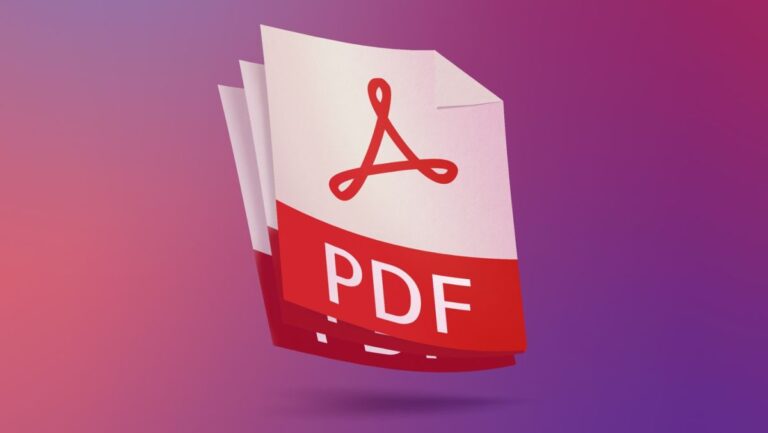Since the conception of PDFs, documentation has become quite easier to handle. In addition to being a universally accepted file, PDFs are also very easy to use. They also give documents a very arranged format. The drawback of it all is that it has always been a struggle to edit a PDF. Some people actually prefer to use an entirely different app due to the rigorous editing procedure of PDFs.
Well, what if we told you that you do not have to struggle at all to edit your file? It’s true! Using any of these four pdf editor apps, you can say goodbye to those struggles. Best part, these apps are free.
Basic PDF Edits on a MAC
Mac users might be surprised to discover that there is a free pdf editing software embedded in your computer, Primary edit functions like filing a form, appending a signature to it, and redacting the general format of a file can be achieved with your MacOS by using Quicklook and some other apps that we have listed in this article;
The Preview App
Editing with the inbuilt Preview app is easy, just open the file you wish to edit by double-clicking on it (this action ought to open it up in Preview). However, if it does not open up in Preview, Preview should be directly opened. This is what the preview icon looks like;
A pop-up requiring the selection of your preferred file will be displayed, and the next step would be choosing the file you wish to work on. By now you should have successfully opened the file in Preview. Here is what to do next;
- Find the Markup tool located beside the search bar
- Numerous tools will be displayed to you for selection. The text tool helps you change the text font, appearance, style, or structure. The Shape tool helps you insert various shapes into your file. The Draw and sketch tools will enable you to explore your artistic possibilities. Then there is also the famous Sign tool which allows you to append a signature to the document.
Acrobat Reader DC
This pdf editor includes a free and paid version. The primary edit functions can certainly be achieved using the free version of this application.
- Open the file to be edited in the app
- Find the Edit PDf file tool located by the top right
- Click on it and gain access to lots of displayed icons depicting various edits.
This pdf editor for mac entitles you to a variety of edit functions. The Draw tool lets you add drawings to the file, which can be easily erased. In addition, there is the signature tool that allows you to append your customized signature. The decision to use an already saved image of the signature, draw the signature with the draw tool or a trackpad, or type, lies with you.
If it is a basic edit you need to make on your file, then the Acrobat Reader DC app is one of the best pdf editors for this purpose.
Quick Look
With the Quick Look feature, you can get a full view of any document on your Mac. This feature was introduced alongside the macOS update in 2018 and has proved very effective since then. An advantage of Quick Look is that you need not open the file directly. You can simply locate the file and preview it. This is how to use this free pdf editor;
- Find the target file
- Select the file and click on the spacebar of your Mac.
- This will automatically open the file preview and provide editing tools.
- Find the editing tool which has a pencil icon as seen (circled in red by the top right) below;
The editing options include text structure, style, format, and colorpages change. It also lets you add a signature, check a box, and add notes and comments.
PDF Expert for MAC
Another online pdf editor that is high quality is the PDF Expert for MAC. This app has a free and paid version as well, but the free version has enough edit features to cover fully basic edits. Here, there is the annotate feature which allows you to add texts to the PDF, add signatures, watermark files, etc. There is also the Edit feature proper which has other exciting options like adding images and links, file resizing, etc. The free trial does not last for a long time, so if you are not looking for a short-term edit, then you either get the paid version or use any of the other versions listed above which last longer.
Basic PDF edits on a PC
Adobe Acrobat Reader DC on PC
This application comes very recommended for performing basic edits especially since it has a vast amount of editing tools. Open this pdf text editor, choose a file to work on, and find the editing icon. Clicking on it will expose you to numerous functions including adding text, editing text, inserting drawings and shapes, appending signatures, and filing forms.
PDF Candy
The PDF candy is an easy pdf editor that is popular among users. The OCR feature which it has makes it more exciting. With this app, You can easily convert images of all forms to the electronic form, and most times, this is all the edit that a user needs. In addition to this exciting tool, it has an enviable array of editing features allowing users to change text structure, add or remove pages to the pdf, include watermarks and signatures, etc. The text editing tools in this software are limited, but the other amazing features make it a great pdf editor for pc choice.
PDFescape
One easy-to-use online PDF editor is the PDFescape. This annotation software is compatible with multiple PCs making it a good option for users. Although there is a file-size limit, It allows a generous amount of pages to be edited at once. With this app you can conveniently edit pdf files online, taking advantage of its numerous features including; full-text edit, insertion of images and changing their features, creating forms and filling them, etc.
You no longer need to worry about being unable to edit a pdf file easily. With this information, you can either download a suitable pdf editor online or edit your PDF online for free.
Apart from this if you are interested to know What Exactly Is the SIE Exam? then visit our Education category.